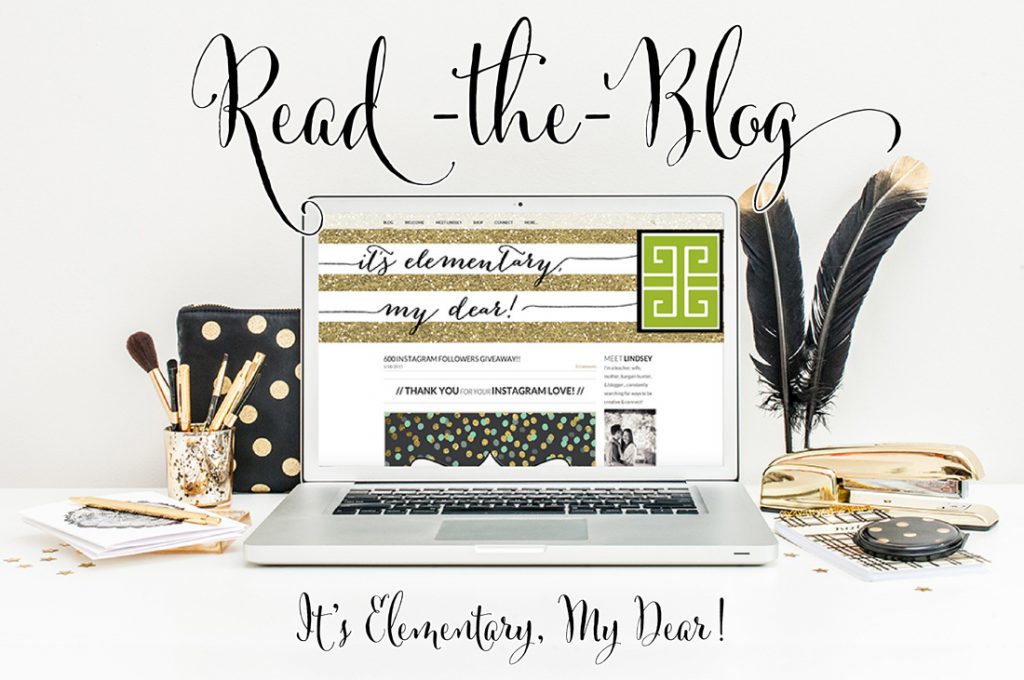I’m back with more #TREATYOSHOP2016 tips, tricks, & techniques! First impressions count, & it’s easy to pump up the “curb appeal” of your store front with a few simple steps. Today we’re focusing on adding pizazz to your TPT shop, email signature, & blog by creating eye-catching GIFs!
To make things easier…you can purchase styled photography backdrops directly from me, your Marketing Maven!
NOW ALL MARKETING MAVEN PRODUCTS ARE 20% OFF FOR YOU! 
HOLLA! for Sandy @ Soaring Through Second for this awesome GIF creation she posted on her Instagram using my Marketing Maven TPT Storefront Makeover Toolkits!
We’re going into #BEASTMODE primping our shops, and making it as easy as possible! If you didn’t read my previous posts on upgrading your profile pic and customizing your storefront, check them out to get up-to-speed on all of the tutorials.
Be sure to read my previous post for tips, tricks, and tips to customize your TPT storefront to learn the basics of how to create a SINGLE IMAGE to customize your header by following the awesome tutorial by Christi at Ms. Fultz’s Corner. We’ll be building off of those instructions to take multiple header images, combine them into GIFs, and then embed on your storefront, email, and website/blog!!
Once you understand the dimensions for your header image (450 x 150 pixels) and Christi’s instructions for how to embed an image (works the same for GIF) with hyperlink using HTML code (she provided base code structure), we can KICK IT UP A NOTCH and create ANIMATED GIFs!!! See instructions below and follow along with photo tutorials by watching the slideshow of images.
- First, create multiple 450 x 150 images that you want displayed in your store header (and elsewhere…keep reading), and save as separate JPEG or PNG files.
- Then, go to GIFMaker and upload all of the images you want rotating through the GIF animation.
- Once you do this, within the GIFMaker, you need to make sure size is set to 100%: 450 x 150 px, adjust the speed of the slides (I like 1200 milliseconds), and set the animation for infinite loop (enter zero).
- Then, click CREATE GIF ANIMATION, followed by DOWNLOAD this GIF.
- Now that the file is downloaded to your computer, you pick up with Christi’s steps {START @ HER STEP #3} for uploading the file to PhotoBucket, getting the HTML code for that image, and then adding the file HTML as well as link to location in your shop within the Store Profile QUOTE section of your TPT Seller account.
- READ ON for other fun places you can pop the GIF HTML file to add some PIZAZZ to your promo and branding efforts!
CONGRATULATIONS! You’ve done the hard work and now you can go GIF CRAAAAAZY! Once you create your GIF, upload it to PhotoBucket, and grab its HTML code…you can start dropping those puppies EVERYWHERE. Here’s a few examples:
BLOG or WEBSITE:
Within your blog or website, anywhere you can place and paste HTML code is a place you can insert the new HTML for your GIF code to catch readers’ eyes. You could do this to add an animated display of new products to the end of your post! See my example below!
Catch the attention of everyone you email! You could use a GIF featuring PRODUCTS, sales, or seasonal specials, or even use an email GIF to rotate through your SOCIAL MEDIA outlet information. No matter what you use your animation for….you MUST DO THIS because it’s SO SIMPLE and will certainly be noticed. I can’t tell you how many comments I get about my GIF email signature from fellow sellers and customers alike!
- Follow all instructions above for creating your individual graphics, turning them into GIF, uploading to PhotoBucket, and then obtaining the GIF HTML.
- Click on the settings icon in the top right corner of your Gmail.
- From the drop down menu that appears, select SETTINGS.
- Once in settings, scroll down until you see the SIGNATURE section.
- Make sure you click SIGNATURE (NOT NO signature)
- PASTE your GIF HTML into the signature text box. If it works, you will see the animated GIF pop up into the box and begin working.
- Add any other text and/or hyperlinks you want included in your signature.
- You can even highlight and HYPERLINK the GIF to the web address of your choice (such as your blog or TPT shop).
- Be sure to SAVE your changes by clicking the button at the bottom of the page.
- VOILA! You’re done and should see your creation pop up at the bottom of every email!
- SEE THE SLIDESHOW TUTORIAL BELOW FOR MORE DETAILS!
I can’t wait for you to get GOOFY with GIFs! Be sure to change them up by season, holiday, sale, or new product release, and try dropping them into creative spots that take HTML code. Let me know if you have any questions or IDEAS about new ways to use GIFs for your branding and marketing!!!
  |
Want to create and change out your TPT shop customization and GIF creation but don’t want the hassle of starting from scratch each time? Download any of my Marketing Maven TPT Storefront Makeover Toolkits, customize with your text and/or product images, and you instantly have a fabulous looking graphic for your store, GIF creation, and more! Take a peek at the current kits below!