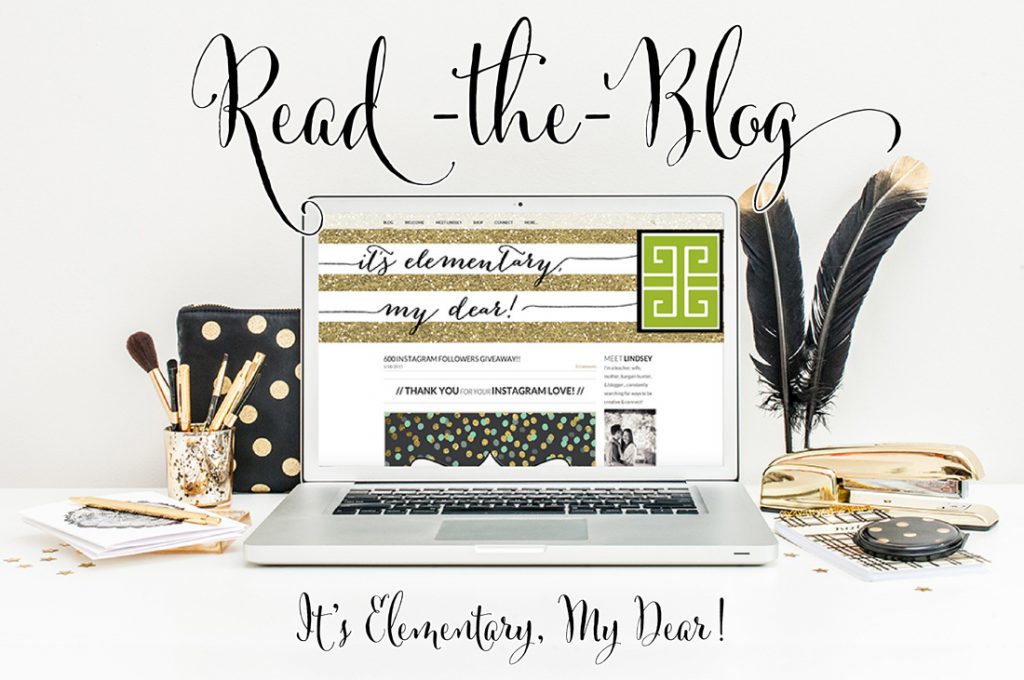TPTVegas2015
I’m linking up withDoodle Bugs Teaching again this week! We’re on our second week of summer, and I’m trying to balance something...
Read MoreFab Fashion Friday
Linking up each Wednesday with Chandra @ Teaching With Crayons & Curls is the ultimate hump day cure! Da Bears spirit wear, Black Keys...
Read MoreVALENTINE’S DAY
Whether you’re not allowed to throw Valentine’s Day “parties,” you are throwing a party and need some quick ideas, or you want to weave...
Read MoreMarketing Maven
I’m back with more #TREATYOSHOP2016 tips, tricks, & techniques! First impressions count, & it’s easy to pump up the “curb...
Read MoreGet Featured
I’m not going to lie…I started this blog & website to share what I love doing & give you a glimpse of what daily life is like...
Read MoreBack To School
The classroom is a space that has its own world of wonders, messes, and needs. I’ve been scouring our school for the most clever, simple, and...
Read MoreWhat I Wore
You’re getting a BOGO today, because I’m teaming up with both Katie @ Queen of the First Grade Jungle for her weekly “Work it...
Read More